Azure-Datacollector-Sheet
- Introduction
- Compatibility
- Requirements in the CIO Cockpit
- System Access
- KPI scope of the Data Collection
Introduction
The integration of hardware/software - hereinafter referred to as "system" - into the CIO Cockpit not only requires the registration of the systems themselves but also the configuration of the data collection. Data collection is set up centrally via the Data Collection Management (DCM).
Compatibility
Supported Systems
There are currently no known restrictions.
Requirements in the CIO Cockpit
To set up the data collection, the system must first be created in the CIO Cockpit (see FAQs). You can create the system either in the CIO Cockpit Web Frontend or in Data Collection Management (recommended).
Creating Assets in the CIO Cockpit Web Frontend
- Select in the left bar: "Configuration" -> "Cloud”
- Click on “Add” in the main window, fill in (at least) the mandatory fields
Creating Assets in the Data Collection Management
Navigation: "Data collectors & Assets" -> "Add Data collector system" -> Select vendor: Microsoft and Product: Azure
If the system was created at an earlier time, the existing asset can be selected by clicking on "Use existing element". Configuration notes for the Data Collection Management
| Field name | Required content |
|---|---|
| Tenant/Subscription ID | Tenant ID of the client created on Azure |
| Client ID | Client ID of the created client |
| Client Secret | Chosen secret of the Azure Client |
System Access
Network and firewall
The following communication paths are required for the data collector to communicate with the system:
| Source | Destination | Port (default) | Protocol | Direction |
|---|---|---|---|---|
| datacollector-vm | https://login.microsoftonline.com | 443 (https) | TCP | Outbound |
| datacollector-vm | https://management.azure.com | 443 (https) | TCP | Outbound |
Users and authorizations
To configure the Azure data collector, there are a few steps to follow.
- Within your Microsoft Azure online environment you must navigate to the "Azure Active Directory”
- Navigate to "App registration" to register the data collector.
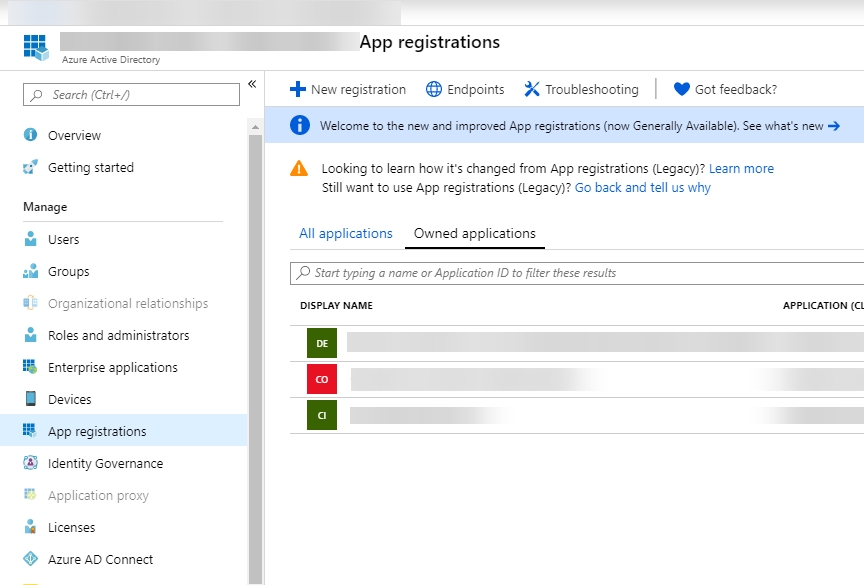
-
Carry out the "New registration”
- Copy the tenant and client ID. These are used to set up the data collector.
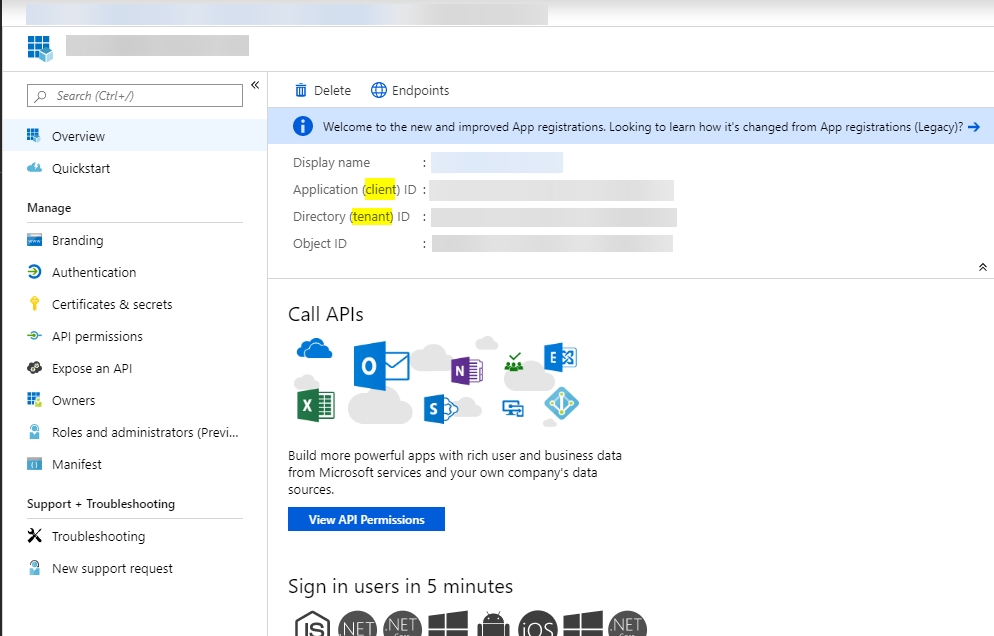
- Create a new client server under "Certificates & secrets". Set the expiration date to "Never".
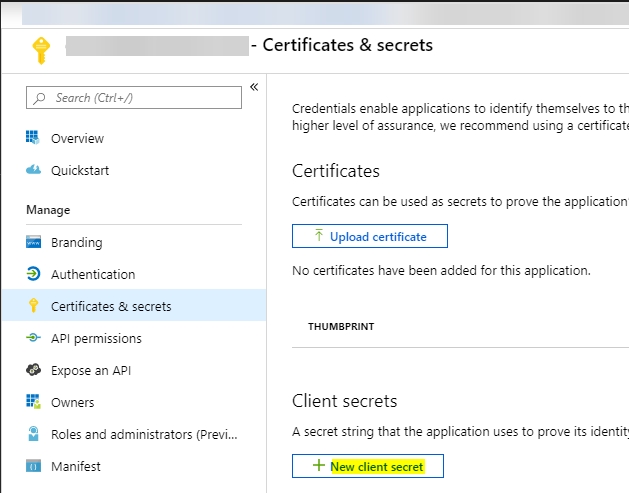
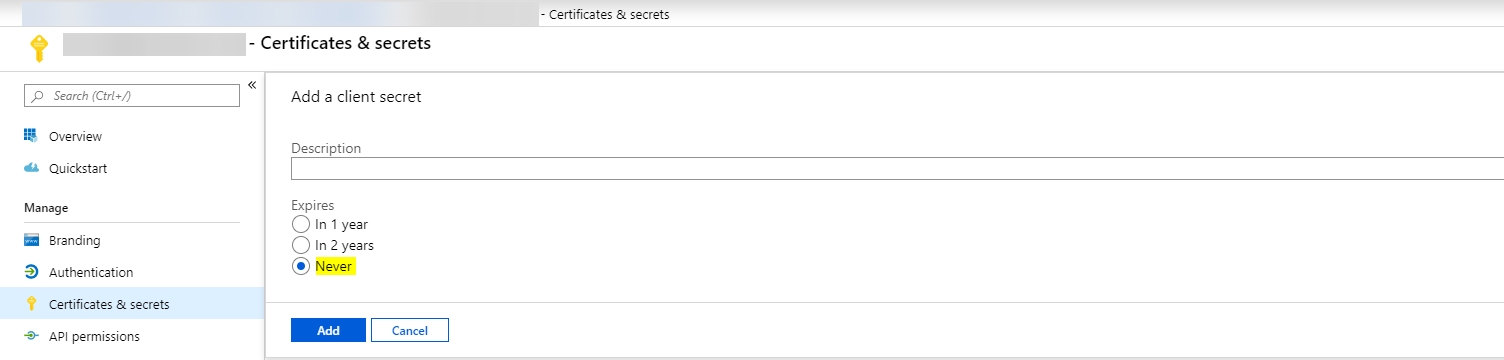
- Copy the newly created secret, it will be required by the data collector later on.
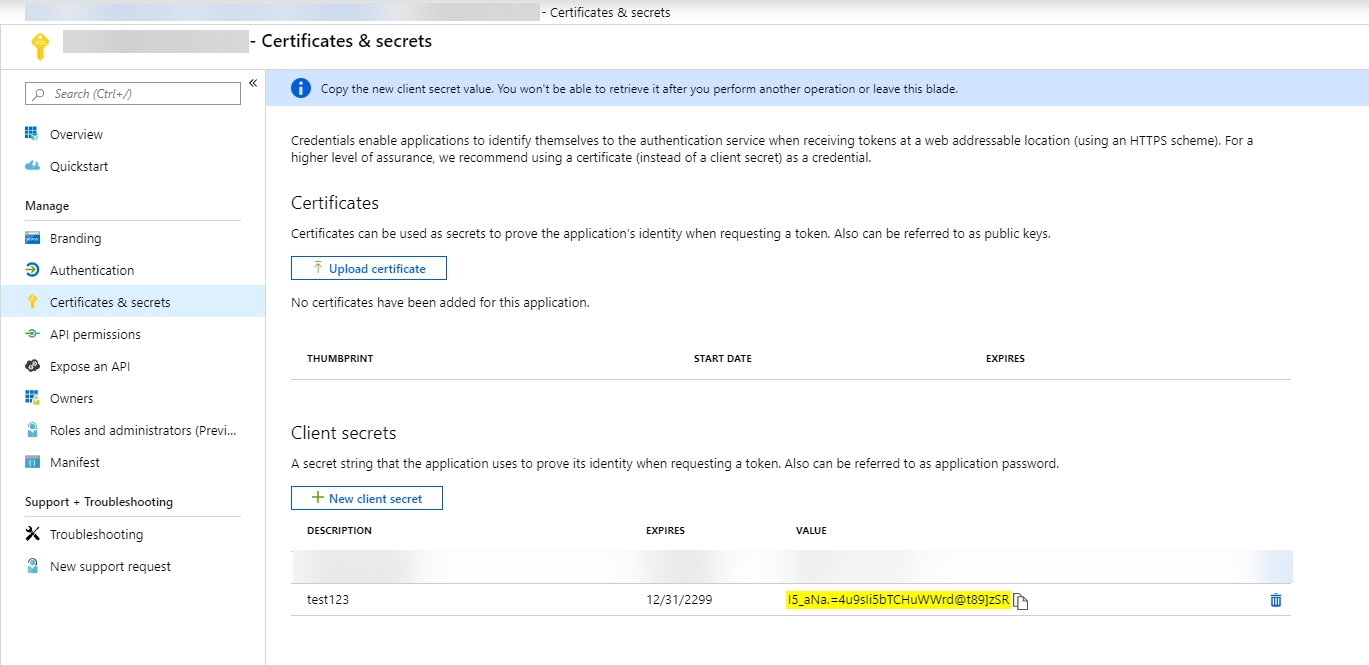
- Navigate to the API permissions and add a permission to the newly created client
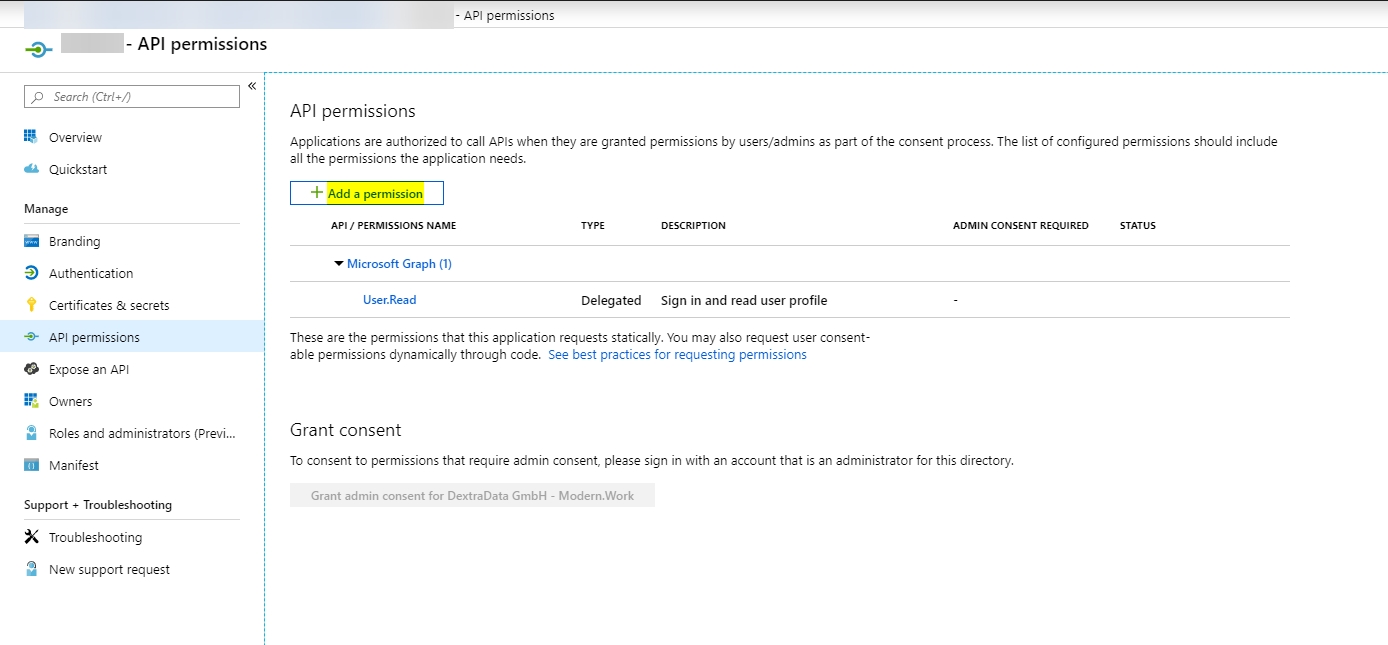
- Select "Azure Service Management" and then select "User_Impersonation”
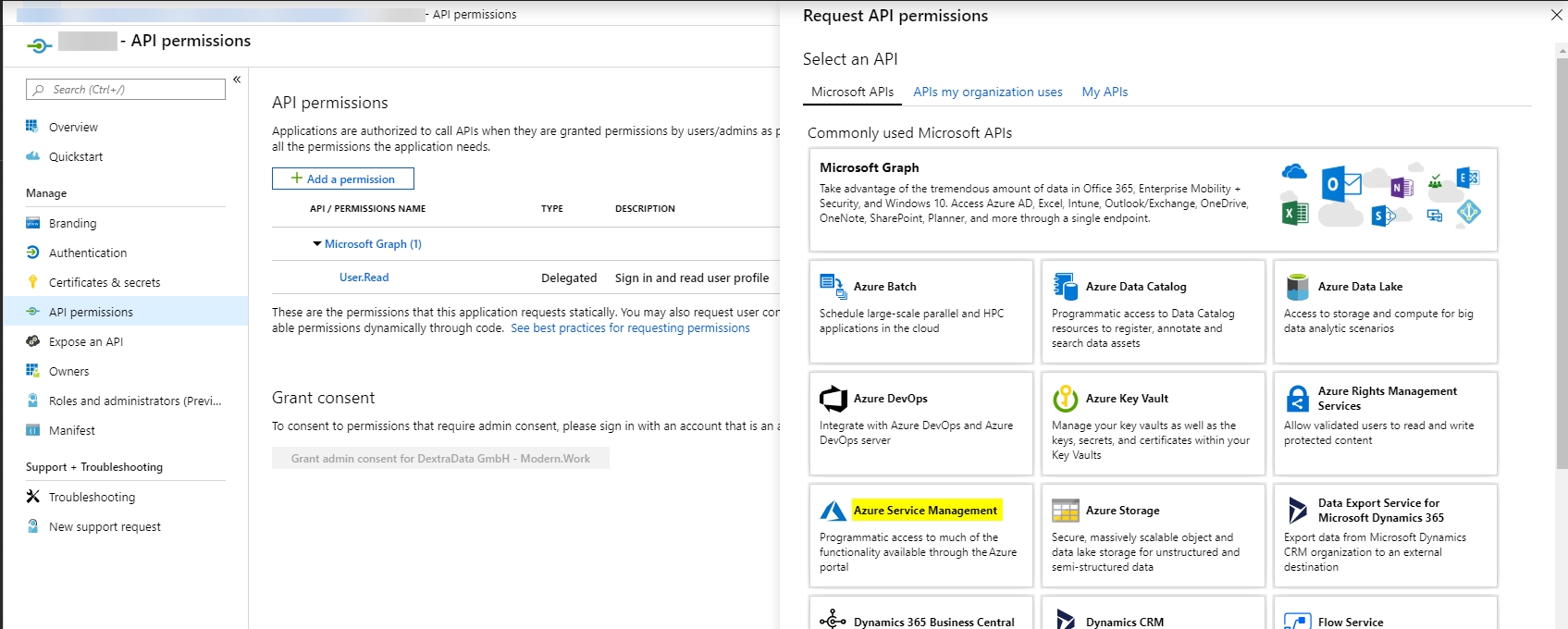
- Add this permission to the data collector
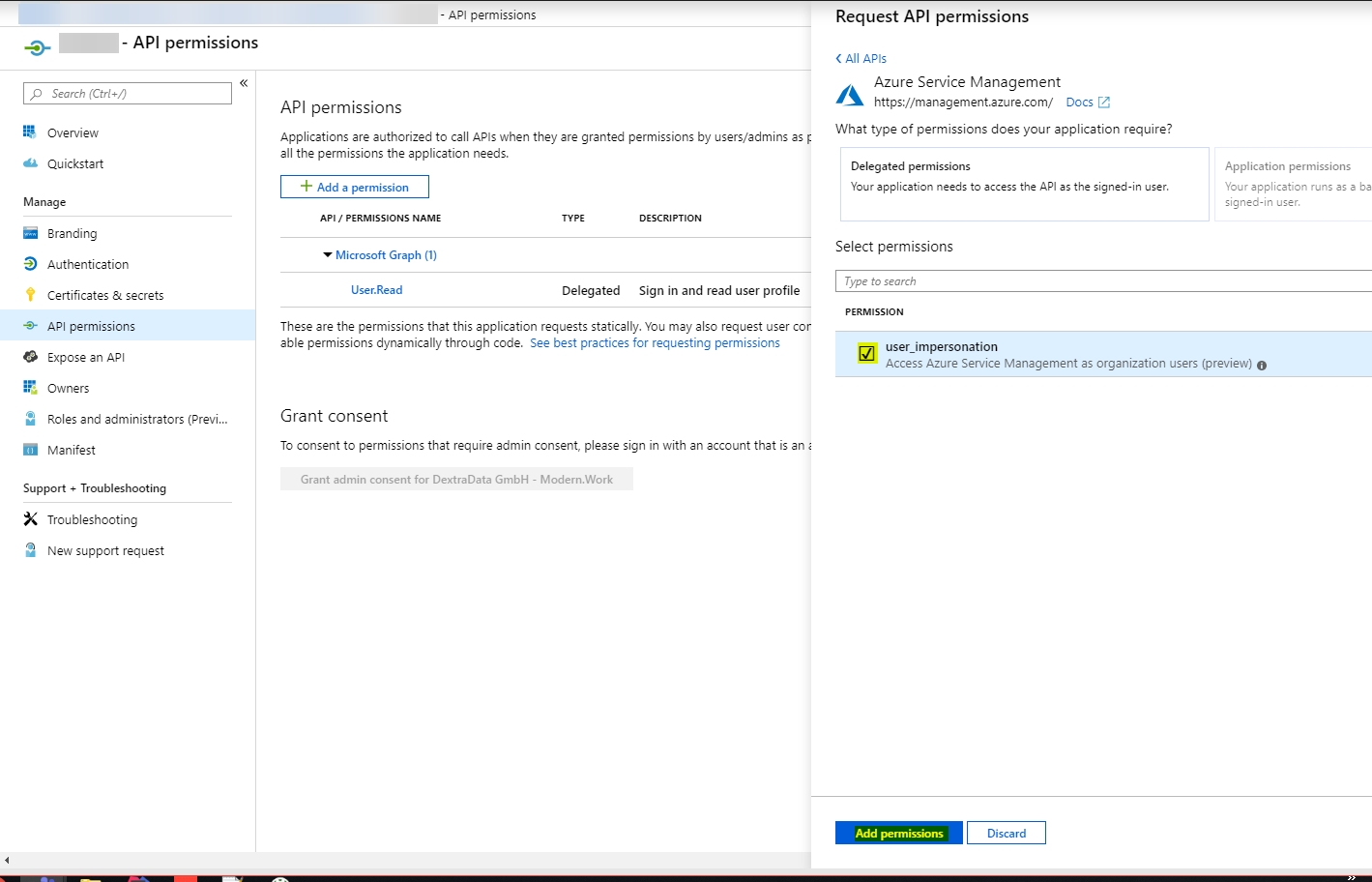
- In order to give your data collector the rights to display individual subscriptions in the CIO Cockpit, you must assign further rights to it in Azure.
- Within the subscription - select "Add role assignment" - the role "Reader" must be assigned to the created client.
- You can now create the data collector in the Data Collection Management with the clients created previously.
KPI scope of the Data Collection
CloudRessource Job
| KPI | Details |
|---|---|
| cloudEnvironmentID | The CIO Cockpit ID of the Azure Cloud |
| cloudEnvironmentCumulativeCostsPerDay | The total cost of the cloud environment per day |
| List of Cloud Resources | A list of all resources that the data collector may query within Azure |
List of Cloud Resources
| KPI | Details |
|---|---|
| cloudResourceForeignId | The ID of the cloud resource |
| cloudResourceName | The name of the cloud resource |
| cloudResourceDisplayType | The naming of the cloud resource in Azure (e.g. Azure Subscription, Azure Resource Group) |
| cloudResourceType | The type of resource. (For example, disk, VM, resource group) |
| cloudResourceOriginateCostPerDay | The costs incurred by the resource itself per day |
| cloudResourceCumulativeCostsPerDay | The cost of the resource including all associated resources per day |
| billable | Existing costs for the resource |
| cloudResourceLocation | The environment of the Azure Resource |
| parentCloudResourceForeignId | The ID of the parent Azure resource |
| vmCpuThreads | In case of a VM resource, the provided CPU threads |
| vmRamBytes | In case of a VM resource, the provided RAM |
| vmTemplateName | In case of a VM resource, the name of the template in Azure |
| diskSizeBytes | In case of a disk resource, the size provided |
| diskType | In case of a disk resource, the type of disk. (e.g. HDD, SDD) |